Ionic 2 Lists : Lists are great way display data in row format, Ionic 2 provides various predefined which we can use easily. Here in this tutorial we are going to explain how you can create & use various lists in Ionic 2. You can also use our online editor to run the example online.
Ionic 2 Lists Example
There are following types of Lists available in Ionic 2.
- 1. Basic Lists
- 2. Inset List
- 3. List Dividers
- 4. List Headers
- 5. Icon List
- 6. Avatar List
- 7. Multi-line List
- 8. Sliding List
- 9. Thumbnail List
Let us go one by one to understand the lists in Ionic 2.
Basic Lists
To create basic list ion-list and ion-item is used to item in the list and each items are separated by dividers.
Here is an example of basic lists –
Ionic 2 Basic Lists Example-
<ion-list>
<ion-item>
<ion-icon name="build"></ion-icon>
Settings
</ion-item>
<ion-item>
<ion-icon name="bluetooth"></ion-icon>
Bluetooth
</ion-item>
<ion-item>
<ion-icon name="battery-full"></ion-icon>
Battery
</ion-item>
<ion-item>
<ion-icon name="camera"></ion-icon>
Camera
</ion-item>
<ion-item>
<ion-icon name="finger-print"></ion-icon>
Finger Print
</ion-item>
</ion-list>
|
If you run the above example it will produce the output something like this –
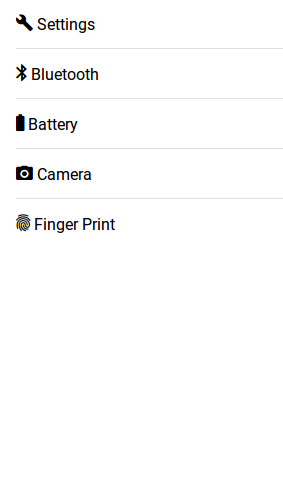
Inset Lists
Inset list adds margin outside the list, add inset attribute to ion-list.
Here is an example of Inset list –
Ionic 2 Inset Lists Example-
<ion-list inset>
<ion-item>
<ion-icon name="build"></ion-icon>
Settings
</ion-item>
<ion-item>
<ion-icon name="bluetooth"></ion-icon>
Bluetooth
</ion-item>
<ion-item>
<ion-icon name="battery-full"></ion-icon>
Battery
</ion-item>
<ion-item>
<ion-icon name="camera"></ion-icon>
Camera
</ion-item>
<ion-item>
<ion-icon name="finger-print"></ion-icon>
Finger Print
</ion-item>
</ion-list>
|
If you run the above example it will produce the output something like this –
List Dividers
List dividers are used to divide items into groups, ion-item-group is used insted of ion-list. ion-item-divider component is used to divide the group into section.
Ionic 2 List Dividers Example-
<ion-content>
<ion-item-group>
<ion-item-divider color="danger">Group A</ion-item-divider>
<ion-item>USA</ion-item>
<ion-item>Canada</ion-item>
</ion-item-group>
<ion-item-group>
<ion-item-divider color="danger">Group B</ion-item-divider>
<ion-item>China</ion-item>
<ion-item>India</ion-item>
<ion-item>Russia</ion-item>
</ion-item-group>
</ion-content>
|
If you run the above example it will produce the output something like this –
List Headers
ion-list-header is used to add header in the List. Here is simple example of header in Lists-
Ionic 2 List Headerss Example-
<ion-list>
<ion-list-header color="primary">
Action
</ion-list-header>
<ion-item><ion-icon name="add-circle"></ion-icon> Add</ion-item>
<ion-item><ion-icon name="create"></ion-icon> Edit</ion-item>
<ion-item><ion-icon name="trash"></ion-icon> Delete</ion-item>
</ion-list>
|
If you run the above example it will produce the output something like this –
Icon List
You can also add icons in lists using Ionic 2 icons ie- ion-icon. You can also assign the position of icon using
item-left and item-right attributes. You can also set the size of the icons using the small and large
attributes, default size is small. Here is an example of Icons in Lists-
Ionic 2 Icons in list Example-
<ion-list> <ion-item><ion-icon name="add-circle" item-left></ion-icon> Add</ion-item> <ion-item><ion-icon name="create" item-right></ion-icon> Edit</ion-item> </ion-list> |
If you run the above example it will produce the output something like this –
Avatar List
ion-avatar Component is used to create avatar list in ionic 2. item-left and item-right attributes are used to
add the position of the avatar.
Ionic 2 Avatar List | Image Example-
<ion-list>
<ion-item>
<ion-avatar item-left>
<img src="//tutorialsplane.com/runtest/ionic/img/profile.jpg">
</ion-avatar>
<h2>Jhon</h2>
<p>Hello </p>
</ion-item>
<ion-item>
<ion-avatar item-left>
<img src="//tutorialsplane.com/runtest/ionic/img/profile.jpg">
</ion-avatar>
<h2>Jhon</h2>
<p>How Are You?? </p>
</ion-item>
</ion-list>
|
If you run the above example it will produce the output something like this –
Multiline List
Multiline list contains the multiple lines of text. You can create multiline text list simply as below-
Ionic 2 Multiline List Example-
<ion-list>
<ion-item>
<ion-avatar item-left>
<img src="//tutorialsplane.com/runtest/ionic/img/profile.jpg">
</ion-avatar>
<h2>Jhon</h2>
<h3 style="color:orange;">Online</h3>
<p>Hello </p>
</ion-item>
<ion-item>
<ion-avatar item-left>
<img src="//tutorialsplane.com/runtest/ionic/img/profile.jpg">
</ion-avatar>
<h2>Jhon</h2>
<h3 style="color:green;">Typing..</h3>
<p>How Are You?? </p>
<p>..... </p>
</ion-item>
</ion-list>
|
If you run the above example it will produce the output something like this –
Sliding List
Sliding list is used to create list items that can be swipped left or right. ion-item-sliding component is used to create
sliding list and ion-item-options component is used to add options. Here is an example of sliding List –
Ionic 2 Sliding List Example-
<ion-list>
<ion-item-sliding>
<ion-item>
<ion-avatar item-left>
<img src="//tutorialsplane.com/runtest/ionic/img/profile.jpg">
</ion-avatar>
<h2>Jhon</h2>
<h3 style="color:orange;">Online</h3>
<p>Hello </p>
</ion-item>
<ion-item-options side="left">
<button ion-button color="primary">
<ion-icon name="text"></ion-icon>
Text
</button>
<button ion-button color="secondary">
<ion-icon name="call"></ion-icon>
Call
</button>
</ion-item-options>
<ion-item-options side="right">
<button ion-button color="primary">
<ion-icon name="mail"></ion-icon>
Email
</button>
</ion-item-options>
</ion-item-sliding>
</ion-list>
|
If you run the above example it will produce the output something like this –
Thumbnail List
ion-thumbnail component is used to create Thumbnail list. Here is simple example of thumbnail list-
Ionic 2 thumbnail List Example-
<ion-list>
<ion-item>
<ion-thumbnail item-left>
<img src="//www.tutorialsplane.com/wp-content/uploads/2017/01/girl-1319114__180.jpg">
</ion-thumbnail>
<h2>My Image 1</h2>
<p> This my Fav one..</p>
<button ion-button clear item-right>View</button>
</ion-item>
<ion-item>
<ion-thumbnail item-left>
<img src="//www.tutorialsplane.com/wp-content/uploads/2017/01/girl-1349262__180.jpg">
</ion-thumbnail>
<h2>My Image 2</h2>
<p> This is cool..</p>
<button ion-button clear item-right>View</button>
</ion-item>
<ion-item>
<ion-thumbnail item-left>
<img src="//www.tutorialsplane.com/wp-content/uploads/2017/01/girl-1361906__180.jpg">
</ion-thumbnail>
<h2>My Image 3</h2>
<p> This is most liked..</p>
<button ion-button clear item-right>View</button>
</ion-item>
</ion-list>
|
If you run the above example it will produce the output something like this –

